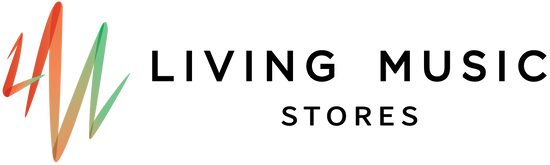TEACHERS HOW TO ONLINE
SETTING UP ZOOM FOR MUSIC LESSONS (FOR TEACHERS)
- Living Music has set up Zoom and Gmail accounts for you. Your Zoom account is linked to Living Music’s master Zoom account. You do not need to use the Gmail account for anything teaching related, however if you would like to use the Google Drive for files, you may do so. The Gmail login details are the same as your Zoom account login details.
- You can run your Zoom lessons using your computer, laptop, tablet or smartphone. Living Music has already set up all accounts with the correct meeting settings, so please do not make any changes to your settings, including not changing your login password to any accounts.
USING THE ZOOM APP (for portable devices ie tablet, smartphone):
∙ Log in using your Living Music Zoom account (your Living Music Gmail)
∙ Start a meeting by clicking “New Meeting”
∙ Ensure “Use Personal Meeting ID (PMI)” is set to ON. This is the number your students have been provided to join their lesson.
USING YOUR BROWSER (for computers and laptops):
∙ Visit www.zoom.us
∙ Sign in to your Living Music Zoom account (your Living Music Gmail)
∙ Navigate to your profile by clicking in the top right hand corner
∙ Underneath your personal details you will see your Personal Meeting ID with a URL. Open this URL to open your personal meeting room. This is the URL your students have been provided to join their lesson.
- We highly recommend opening your personal meeting room AT LEAST 10 minutes before your first lesson of the day is due to begin so you can test your settings including video and audio. Make sure your video feed is well-lit, your camera is correctly positioned and your audio is working as it should. You are not required to admit your first student until their scheduled lesson time.
RULES AND REQUIREMENTS
At the start of each of your students first online lesson, you must ask them (or their parents) if they've filled out the online permission form for online lessons. Each student needs to do this before they commence their first lesson.
Here's a link to the online permission form: https://www.livingmusicstores.com/pages/zoom-online-lesson-permission-form
You must stick to your scheduled lesson start and finish times as accurately as possible. We cannot stress this enough. Please avoid running overtime with students.
If you or your student are having major technical issues during a student’s lesson, please call Robyn on 0424 406 627 within five minutes of the lesson starting and I will assist with troubleshooting.
Students under the age of 18 must have a parent or guardian present for their lesson each week. The parent or guardian is not required to participate in the lesson, however they must remain in the room for the duration of the lesson to supervise. Please ensure you verify that parent or guardian’s presence at the beginning of each lesson.
Teachers are required to fill out the spreadsheet supplied in your Gmail Drive each day to track student attendance. Students who attend their lesson should be marked “Y” and students who do not attend or provide late notice (ie after 12pm) should be marked “N”. Students who are absent but provided sufficient notice will be marked “ABS” in advance by Living Music. *Please note, we may change an N to an ABS at any time as we can't monitor emails & phones over the lock down period and your student actually may have given notice. Apologies for any inconvenience this may cause.
All standard Teaching Terms and Conditions apply while lessons are being run online, including expected conduct, absence policies etc. Please have a read of this information so you’re aware.
Please email Living Music to confirm you have read and understood these Zoom set up instructions, rules and requirements.